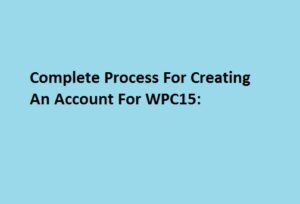5 Ways To Optimize Your Gaming Laptop

Every gamer dreams of owning the best equipment for their ultimate gaming pleasure. They would invest in a gaming laptop that can provide exceptional graphics in every game. Since these types of laptops do not come cheap, it is important to ensure that they will always provide ultimate performance.
However, there are times when even the most expensive gaming laptop deals with poor performance. It makes the game run slow, which can have an adverse effect on your gaming enjoyment. If you want to fully relish your gaming experience, here are several ways to optimize your prized laptop for gaming.
Update Your Graphics Card Driver
Investing in graphics card driver updates is one of the best ways to optimize the gaming performance on your laptop. Manufacturers release new versions of driver updates regularly to correct bugs from the old versions of the drivers. It can also help boost the device’s gaming performance.
Several added features come with the updates. So always ensure that you check for period updates regularly. But before you start your update, you must ensure that you backed up your system to avoid losing important files.
Overclock Graphics Card Properly
Most gamers are scared of overclocking their graphics card. But if done right, it can help your laptop’s hardware reach its full potential.
There are plenty of benefits that you can get if you overclock your laptop’s GPU. It includes a faster rendering of game images and processing graphical information. These benefits can lead to better gameplay. But you must remember that not all GPUs are made for overclocking. So always check if your graphics card is intended for this function.
Uninstall Unnecessary Programs
Another smart way to optimize your gaming laptop to remove all programs that are no longer important. It will not only enhance your gaming experience but boost the overall performance of your laptop as well.
You have the option to uninstall the programs on your laptop manually by utilizing the built-in uninstall package. You may find it in the Control Panel located in the Windows search box, then click on Programs to select the Uninstall a Program icon. There, you may choose any programs that you wish to uninstall.
You may also use third-party apps to uninstall every program that you want faster.
Tweak Nvidia Control Panel
If your laptop comes with Nvidia cards, you will find the Nvidia control panel that provides ingrained features that allows you to customize your in-game graphics. You can do it by tweaking various settings based on your requirements. Because of this, you will have a smoother and more enjoyable gaming experience all the time.
You only need to open your laptop’s Nvidia Control Panel by right-clicking the icon for Nvidia Settings on the system tray, then choose the Nvidia Control Panel. After that, you may adjust the settings based on your preference.
Adjust the GeForce Experience Settings
The best advantage of using GeForce Experience is its ability to optimize all games for you. It will observe your system and offer recommended settings for every game, depending on the specifications of your laptop.
You may activate this useful feature as soon as you open the GeForce Experience app for the first time. You may also reach this setting by clicking on the GeForce Experience home tab.
Optimizing the performance of your gaming laptop can do wonders for your ultimate gaming experience. By regularly performing these tasks, you can get assurance that you will enjoy playing all your games without lag and delays.