What You Should Know About Photo Books with Mixbook
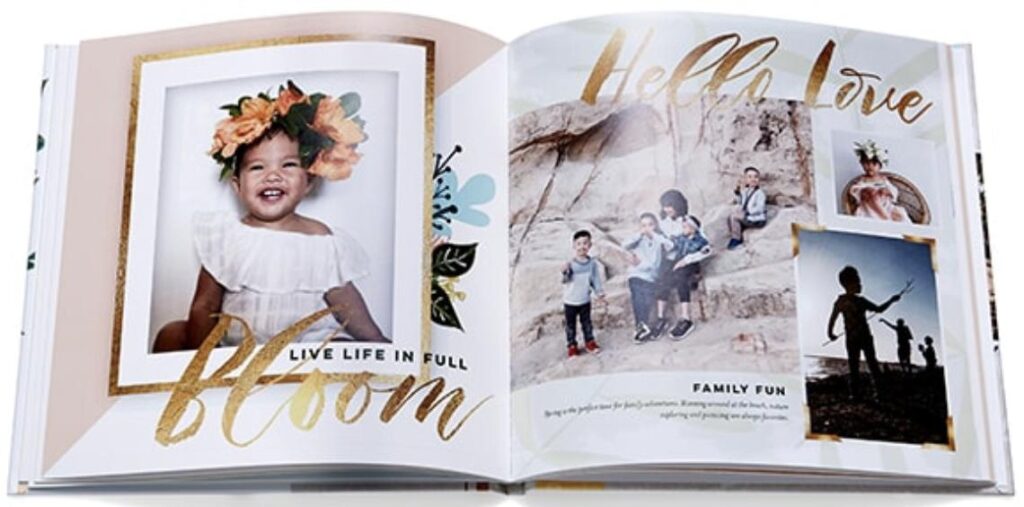
Photo books are a one-of-a-kind and appreciated present for everyone with whom you want to share memories. There are some fantastic options available from the best photo book services to assist you in developing a book project that you could create yourself and have delivered to your door.
Mixbook is an excellent choice for delivering high-quality picture book services. The Mixbook software is simple to use and adaptable. You do not need to download anything because everything is done online. A wide range of layouts, backgrounds, stickers, and customizable templates is available to help you build a professional-looking photo book that will entice everybody who views it.
Mixbook features a wide range of high-quality prints, themes, as well as paper and cover options to ensure you obtain the ideal collection of memories. Its backdrops add a nice touch to the overall look. With the many stickers and materials offered, you could make your photo book the best it could be by customizing it to meet your unique preferences and style.
Tips for Developing Photo Books with Mixbook
1 Decide On A Template
When developing photo book projects, the very first step is to select a template. There are hundreds of templates to pick from with Mixbook. After deciding on a purpose or an event, like a wedding, you will choose the number of images, shape, size, layout, and style. You do not have to be concerned about the number of images or the hue of the photos since you can modify them as you work on the book. If you want greater flexibility in customizing it to your preferences, you could start with an empty template.
2 Upload Your Photographs
As your template loads, you will be inspired to upload your photographs. You can incorporate photos from past Mixbook projects, your PC, Instagram, Facebook, or Google photos.
3 Take A Look at the Photo Book Interface
The Mixbook interface is simple to use. Once a project opens, the front face of the photo book occupies the working space. After you have gone over the interface on your pc, you may use the material in the menu on the left sidebar to personalize your picture book with page layouts, stickers, and backgrounds.
4 Select a Layout
The two types of layouts available: page and theme layout. When choosing a page layout, first choose the number of photographs you will incorporate, then click to activate the layout.
5 Incorporate images
You should tap on the photo bar. The template designer employs photo placeholders to indicate where the Mixbook program recommends you position each photo, but you could adjust this. Select a photo and drag it to the desired location.
Developing the perfect photo books to save your memories is ideal rather than having them sit on your phone unnoticed. With Mixbook, one of the top online photo printing services, it is easy to create a photo book and display it on a coffee table or bookshelf for everybody to see. To find out more, contact the Mixbook staff through mobile or email.






